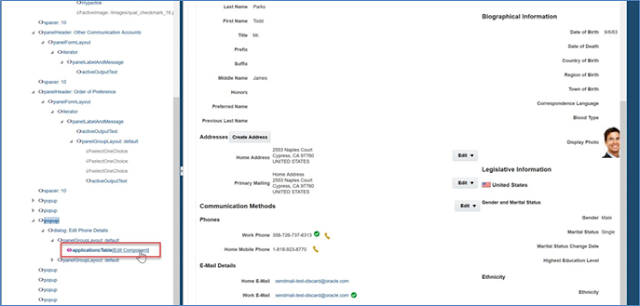Step-by-Step Guide
Create and activate a sandbox
Navigate to Person Management
Search for a person and select the person record in the search results and then the Actions > Personal and Employment > Manage Person
Select "Customize Pages" from the user menu at the Site level and set the View to Source
Click on the Edit button for the Communication Accounts and Click on ‘Edit’.
Scroll down to the third ‘popup’ and select it and edit it.
For the Child Creation property, set it to ‘Immediate’ and click on Apply and OK.
Expand the ‘panelGroupLayout: default’ and then select the ‘Edit Component
Select the Country Code ‘inputComboboxListOfValues’ and select Edit. For the ‘Required’ property, select the ‘Expression Builder’
Enter ‘true’ in the expression field and click on OK.
In order to see the changes, switch to Design mode, and select the Edit > Phone Details.
Observe that if the user enters a new phone record without a country code and clicks on OK, the user will get an error message.
Close the page composer and thoroughly test the personalization.
I hope this blog post was helpful for you. If you have any questions or feedback, please leave a comment below.